Powered by Imunify360
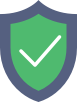
www.identitywa.com.au
is protected by Imunify360
We have noticed an unusual activity from your IP 3.133.134.153 and blocked access to this website.
Please confirm that you are not a robot
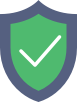
is protected by Imunify360
We have noticed an unusual activity from your IP 3.133.134.153 and blocked access to this website.
Please confirm that you are not a robot